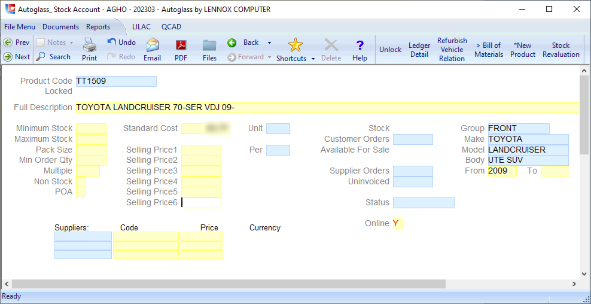Page 1
LILAC Document Help
Autoglass > Stock Account
The Stock Account document is the primary document for creating, editing, and viewing Product details and associated settings. Search for existing products using Right Mouse click or F12 from the Keyboard.
Sub Entity: Cost of Sale
Cost of Sale for a Product is calculated at the time of invoice generation. The Standartd Cost used is always the cost of the product in the sub entity (ie AGNS), that is, not the cost of the product in head office (AGHO).
*The Standard Cost in Head Office is used to calculate Selling Prices in the QnB Booking Tool.
**Selling Prices are calulated via Autoglass > Cost Categories
Sub Entity:
Minimum Stock
Maximum Stock
Pack Size
Min Order Qty
Multiple
Non Stock
Head Office: Selling Price
Using the QnB Booking Tool, the Selling Price of a product is calculated by the head office Cost Price Categories table. The Selling Price calculation uses the cost of the product in head office, (ie AGHO).
*If a Quotation or Sales Order is raised manually within a sub entity (ie AGNS), the Selling Price will need to be manually entered, as the QnB Booking Tool Selling Price calculations using head office are not invoked, the Quotation or Sales Order is in this instance raised the sub entity.
Head Office: Bill Of Materials
Using the QnB Booking Tool, Bill Of Materials for a product are established in the head office Stock Account.
The Selling Price for a BOM component such as moulds may be set manually in the Selling Price field in head office. Cost of Sales used is the cost from the Stock Account in the sub entity (ie AGNS).
*If a Quotation or Sales Order is raised manually within an sub entity (ie AGNS), the Selling Price will need to be manually entered, as the QnB Booking Tool Selling Price calculations using AGHO are not invoked.
Head Office:
POA (Price On Application)
Group
Make
Model
Body
From/To
Online
Autoglass > Stock Account
Page 2
Autoglass > Stock Account
Product Code
The Product Code field is the primary key - up to 16 alphanumeric characters.
Key Structure is important, as Product Codes are arranged alphabetically.
Similar leading alphanumeric characters will group together, ie VV0090, VV1000, VV1500.
The presence of the following will also establish associations:
- Suffix (ending character) = V -> Recalibration Product
Use a left mouse click on Customer Orders, Supplier Orders, and Uninvoiced to run associated reports quickly from this window. (These reports are also available via the Reports menu).
'Unlock'
Allows auditable access to Stock Account Data. If the fields in the document are in-accessable, 'Unlock' will temporily enable editing. Moving away from the Stock Account (to another document), and returning to the Stock Account will lock the data down if the document were in-accessible to the User.
'Ledger Detail'
Runs, Reports > General Ledger > Ledger Detail, with the parameters Financial Year To Date for the Product.
Refurbish Vehicle Relation (Head Office)
This button is necessary to associate a Product Code to Vehicle, and vice versa a Vehicle to a Product Code.
Meaning that the Product Code will point to a Vehicle, and the Vehicle will point to a Product Code, in a reverse lookup context, where both starting points for look and establish a connection.
Once used, this button will establish and save the relationship.
Where a new Product Code is added, or, there is a edit to Group, Make, Model, Body, From, or To, in relation to a Product Code... 'Refurbish Vehicle Relation' should be used to update the association.
Documents > Autoglass > Utility > Refurbish Vehicle Relation, will run the process across the board, for all products.
This process will run automatically over night as a background process.
'> Bill of Materials' (Head Office)
Opens the Bill of Materials document.
*New Product
Use this button to establish a new Product Code
Autoglass > Stock Account
Page 3
Autoglass > Stock Account
Locked:
- This setting will result in the fields in the document being in-accessable.
Description:
- The Discription field provides scope for extended details.
Minimum Stock: (Sub Entities)
- Minimum Stock required to be on hand.
- This figure will trigger/influence/suggest quantity of stock to be re-ordered, in relation to the Stock figure.
- If Stock is greater than the Minimum Stock, Auto Purchase Order will not place an order.
Maximum Stock: (Sub Entities)
- Maximum Stock required to be on hand.
- This figure will trigger/influence/suggest quantity of stock to be re-ordered, in relation to the Stock figure.
- When an Auto Purchase Order is triggered by Minimum Stock, stock is ordered to reach the Maximum Stock.
Pack Size: (Sub Entities)
- Number of products in a Pack.
Min Order Qty: (Sub Entities)
- Minimum order quantity.
Multiple: (Sub Entities)
- Order in multiplies of....
Non Stock: (Sub Entities)
- Example: If Product OZ313A were marked as Non Stock, and included in the BOM (BOM within head office, AGHO) for a Windsreen. With the generation of a Sales Invoice for a Product Code (containing OZ311A in Bill of Materials), the Non Stock setting for the product OZ313A (in a sub entity) will result in: No reduction in Stock Items or Credit to the INVENTORY : OZ313A account, and no debit (increase) to TRADING : COST OF SALE of this product OZ313A. TRADING : SALES will receive a credit, increasing SALES (Revenue) at the Selling Price1 of OZ313A in the AGHO Stock Account.
POA: (Head Office)
- (Price On Application) setting is set in head office Stock Account. Products set as POA will need to have Selling Prices manually set in the sub entity Quotation or Sales Order from which they are sold, before invoicing.
Suppliers:
- A Supplier Key in the Stock Account will allow a Purchase Order to be generated from a Sales Order.
Standard Cost:
(Head Office to generate Selling Prices for Windscreens in QnB Tool via AHO Cost Categories Table)
(Sub Entities to determine Cost of Sale at invoicing).
- Standard Cost is set at a fixed cost, and can be used to record cost of goods sold, in the account;
TRADING : COST OF SALE : DIRECT : COST : Cost of Goods or Services.
Selling Price 1-6:
- Typically Autoglass Selling Prices are determined dynamically in the QnB Booking Tool, driven by the AGHO Cost Categories table (using AGHO Standard Cost).
- Establishing a Selling Price for a Product in the Autoglass > Stock Account will default and override the Quotation, Sales Order, and Invoice documents.
Unit:
- Allows products to be purchased and sold at different units of measure.
Per:
- Allows products to be purchased and sold at different units of measure.
Stock:
- Stock On Hand
Autoglass > Stock Account
Page 4
Autoglass > Stock Account
Customer Orders:
- Stock ordered by Customer (Debtor).
- Status may be: Confirmed Booking TBA, Sales Order (registered)
Available For Sale:
-> Stock On Hand - Customer Orders + Suppliers Orders
Suppliers Orders:
- Purchase Order (registered). Stock on order from supplier.
- Reports > Status > Purchase Orders
Uninivoiced:
- Purchase Order is at Goods Received stage.
- Reports > Status > Goods Received.
Status:
- A product can be given a Status for reporting purposes.
- Documents > Parameters > Stock Status
Online: (Head Office)
- Available in LILAC Online
Group: (Head Office)
- All products should be associated with a Group.
- Groups are established at: Documents > Parameters > Groups > Product Groups.
- Groups are established as (GST) Taxable or not.
Make: (Head Office)
- Makes are established at: Documents > Autoglass > Vehicle > Makes.
Model: (Head Office)
- Models are established at: Documents > Autoglass > Vehicle > Makes And Models.
Body: (Head Office)
- Body (Variant)
From/To: (Head Office)
- Entries here will present in Vehicle look up tables associated with a Product Code.
Stock Maintenance - Import
Documents > Stock > Maintenance: Can be used to import Stock Account data. 'Acquire NAGS' from the ribbon -> Open XLSX -> NAGS to BINStore (convert data to tuple structure in BINStore) -> Acquire NAGS.
If performed in XXHO, newly generated Product Codes will be made available in subsidiary entities via the XXHO QnB Tool, or XXHO Quotation, or keyed in subsidiary entitiy order/stock document.
Standard Cost in each entity is set from HO.
Product Codes should be limited to 16 Characters or less. Where imported Product Codes are greater than 16 Characters, the Product Code will be truncated to the first 16 Characters, the >16 Character Product Code will reside in the Part No field of the Stock Account.
Reports > Products By Part Nos
Reports > Products With Part Nos